We're here to help
If you need IT help, the Marcus Oldham IT team is there with you every step of the way.
When requesting IT support, please help us help you by providing as much information as possible such as:
- Describe the issue in detail (e.g. any error messages, what were you trying to do at the time etc)
- Is this a new issue and if not, when did it first start happening?
- What steps have you tried to rectify it before contacting us?
- What is the best way for us to contact you (i.e. college email, phone)
To request support please email helpdesk@marcusoldham.vic.edu.au or call 03 5247 2933 or 03 5247 2964.
Below are some helpful Tips and Tricks put together by our ICT Support Specialist James Pickles.
Pickles Tech Tips
Hi guys, I know you have heard the saying “have you tried turning it off and on again” but this works, a lot! “60% of the time, it works every time”. This isn’t just closing the lid and re-opening it, but hitting the start button, clicking the shutdown button and then turning it back on. You should be aiming to do this at least once a week
Word/Excel/Power Point all have an AutoSave toggle in the top left corner of the application, with the amount of assignments, projects and case studies you are all doing it’s crazy not to have this turned on. When the toggle is clicked on, the file you are working on will be AutoSaved to your OneDrive account. This also means if you need a document for some reason and you don’t have your computer with you, you can log into OneDrive on any computer and open that file. No more losing hours and hours of work!
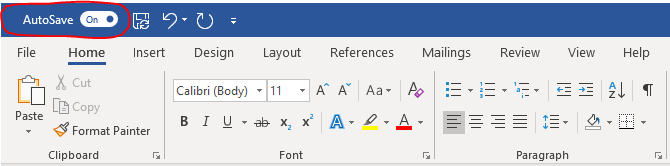
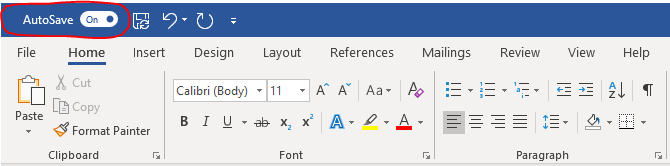
All your laptops have a HDMI port which means you can grab any old HDMI cable, plug one end into your laptop, the other into a 2nd screen and you will be good to go. This will help a lot when working on assignments/case studies. Being able to write on one screen while using the other for research will get the job done twice as fast. This doesn’t have to be a “monitor” either, plug the cable into your TV for 50+ inch monitor goodness!
We’re here to help when things don’t quite go right with technology and we will do our best to get you back up and running again as quickly as possible.
You can contact our IT Support team Monday to Friday from 8am to 5pm AEST.
To request support please email helpdesk@marcusoldham.vic.edu.au or call 03 5247 2933 or 03 5247 2964.
Pickles Time Saving Shortcuts - I could post a whole list of keyboard shortcuts that I use, but if I write them all down you will never remember them all, so I thought I would give you two simple keyboard shortcuts that I use daily
If you are in a zoom call and have yourself muted, simply hold down the “space bar” to un-mute yourself and talk. Press it down – talk – let it go. This saves having to click the unmute button or forgetting to turn it back on and saying something you don’t want everyone else to hear
Ever accidently closed a tab while browsing the net and then are never able to find that page again?
Never again! Pressing CTRL+SHIFT+T will re-open the last tab you closed, press it again and it will open the tab before that, press it again and will open the one before that! And so on. This even works if you have closed your browser completely. Next time you open it, hit the shortcut keys and the tabs will come back!
Password managers…GET ONE! Having to remember passwords for email, internet banking, Facebook, Instagram, Zoom, PayPal and pretty much everything else on the internet is a pain. If you are like 90% of the people on this planet, you just end up using the same password for everything, and this is bad! Really bad! If someone cracks your Facebook password, who really cares? But if your Facebook password is the same as your PayPal password, you’re gunna’ have a bad time!
A password manager means you only have to remember ONE password, that’s it! it will auto enter your passwords (once stored into your manager) into all the websites you visit. It’s safe, secure and means that you can set stupidly long complex passwords for sites because you never have to remember them, your password manager will do that for you.
Below are the two most popular password managers that staff use, and both have free versions!
https://www.lastpass.com/solutions/business-password-manager
Try the below to see just how “safe” your password is